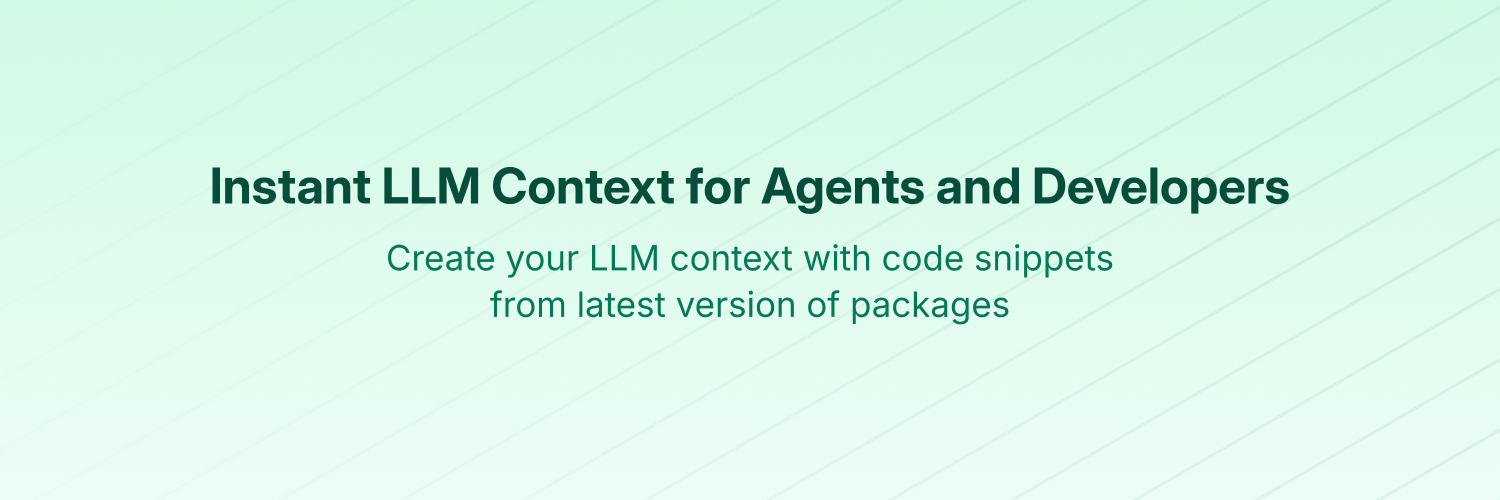
Context7 MCP - Up-to-date Code Docs For Any Prompt
❌ Without Context7
LLMs rely on outdated or generic information about the libraries you use. You get:
- ❌ Code examples are outdated and based on year-old training data
- ❌ Hallucinated APIs that don't even exist
- ❌ Generic answers for old package versions
✅ With Context7
Context7 MCP pulls up-to-date, version-specific documentation and code examples straight from the source — and places them directly into your prompt.
Add use context7 to your prompt in Cursor:
Create a Next.js middleware that checks for a valid JWT in cookies and redirects unauthenticated users to `/login`. use context7
Configure a Cloudflare Worker script to cache JSON API responses for five minutes. use context7
Context7 fetches up-to-date code examples and documentation right into your LLM's context.
- 1️⃣ Write your prompt naturally
- 2️⃣ Tell the LLM to
use context7 - 3️⃣ Get working code answers
No tab-switching, no hallucinated APIs that don't exist, no outdated code generations.
📚 Adding Projects
Check out our project addition guide to learn how to add (or update) your favorite libraries to Context7.
🛠️ Installation
Requirements
- Node.js >= v18.0.0
- Cursor, Claude Code, VSCode, Windsurf or another MCP Client
- Context7 API Key (Optional for higher rate limits) (Get yours by creating an account at context7.com/dashboard)
[!WARNING] SSE Protocol Deprecation Notice
The Server-Sent Events (SSE) transport protocol is deprecated and its endpoint will be removed in upcoming releases. Please use HTTP or stdio transport methods instead.
bash
npx -y @smithery/cli@latest install @upstash/context7-mcp --client <CLIENT_NAME> --key <YOUR_SMITHERY_KEY>
You can find your Smithery key in the Smithery.ai webpage.
Settings -> Cursor Settings -> MCP -> Add new global MCP server
Pasting the following configuration into your Cursor ~/.cursor/mcp.json file is the recommended approach. You may also install in a specific project by creating .cursor/mcp.json in your project folder. See Cursor MCP docs for more info.
> Since Cursor 1.0, you can click the install button below for instant one-click installation.
#### Cursor Remote Server Connection
json
{
"mcpServers": {
"context7": {
"url": "https://mcp.context7.com/mcp",
"headers": {
"CONTEXT7_API_KEY": "YOUR_API_KEY"
}
}
}
}
#### Cursor Local Server Connection
json
{
"mcpServers": {
"context7": {
"command": "npx",
"args": ["-y", "@upstash/context7-mcp", "--api-key", "YOUR_API_KEY"]
}
}
}
sh
claude mcp add --transport http context7 https://mcp.context7.com/mcp --header "CONTEXT7_API_KEY: YOUR_API_KEY"
#### Claude Code Local Server Connection
sh
claude mcp add context7 -- npx -y @upstash/context7-mcp --api-key YOUR_API_KEY
json
{
"mcpServers": {
"context7": {
"serverUrl": "https://mcp.context7.com/mcp",
"headers": {
"CONTEXT7_API_KEY": "YOUR_API_KEY"
}
}
}
}
#### Windsurf Local Server Connection
json
{
"mcpServers": {
"context7": {
"command": "npx",
"args": ["-y", "@upstash/context7-mcp", "--api-key", "YOUR_API_KEY"]
}
}
}

 Add this to your VS Code MCP config file. See VS Code MCP docs for more info.
#### VS Code Remote Server Connection
Add this to your VS Code MCP config file. See VS Code MCP docs for more info.
#### VS Code Remote Server Connection
json
"mcp": {
"servers": {
"context7": {
"type": "http",
"url": "https://mcp.context7.com/mcp",
"headers": {
"CONTEXT7_API_KEY": "YOUR_API_KEY"
}
}
}
}
#### VS Code Local Server Connection
json
"mcp": {
"servers": {
"context7": {
"type": "stdio",
"command": "npx",
"args": ["-y", "@upstash/context7-mcp", "--api-key", "YOUR_API_KEY"]
}
}
}
settings.json. See Zed Context Server docs for more info.
json
{
"context_servers": {
"Context7": {
"command": {
"path": "npx",
"args": ["-y", "@upstash/context7-mcp", "--api-key", "YOUR_API_KEY"]
},
"settings": {}
}
}
}
npx -y @upstash/context7-mcp@latest
6. Name the MCP: Context7.
7. Click the Add button.
Once the MCP server is added, you can start using Context7's up-to-date code documentation features directly within Augment Code.
---
### B. Manual Configuration
1. Press Cmd/Ctrl Shift P or go to the hamburger menu in the Augment panel
2. Select Edit Settings
3. Under Advanced, click Edit in settings.json
4. Add the server configuration to the mcpServers array in the augment.advanced object
json
"augment.advanced": {
"mcpServers": [
{
"name": "context7",
"command": "npx",
"args": ["-y", "@upstash/context7-mcp", "--api-key", "YOUR_API_KEY"]
}
]
}
Once the MCP server is added, restart your editor. If you receive any errors, check the syntax to make sure closing brackets or commas are not missing.
json
{
"mcpServers": {
"context7": {
"type": "streamable-http",
"url": "https://mcp.context7.com/mcp"
}
}
}
#### Roo Code Local Server Connection
json
{
"mcpServers": {
"context7": {
"command": "npx",
"args": ["-y", "@upstash/context7-mcp", "--api-key", "YOUR_API_KEY"]
}
}
}
~/.gemini/settings.json (where ~ is your home directory).
2. Add the following to the mcpServers object in your settings.json file:
json
{
"mcpServers": {
"context7": {
"httpUrl": "https://mcp.context7.com/mcp",
"headers": {
"CONTEXT7_API_KEY": "YOUR_API_KEY",
"Accept": "application/json, text/event-stream"
}
}
}
}
Or, for a local server:
json
{
"mcpServers": {
"context7": {
"command": "npx",
"args": ["-y", "@upstash/context7-mcp", "--api-key", "YOUR_API_KEY"]
}
}
}
If the mcpServers object does not exist, create it.
Context7 and the remote MCP server URL as https://mcp.context7.com/mcp.
#### Local Server Connection
Open Claude Desktop developer settings and edit your claude_desktop_config.json file to add the following configuration. See Claude Desktop MCP docs for more info.
json
{
"mcpServers": {
"context7": {
"command": "npx",
"args": ["-y", "@upstash/context7-mcp", "--api-key", "YOUR_API_KEY"]
}
}
}
json
"mcp": {
"context7": {
"type": "remote",
"url": "https://mcp.context7.com/mcp",
"headers": {
"CONTEXT7_API_KEY": "YOUR_API_KEY"
},
"enabled": true
}
}
#### Opencode Local Server Connection
json
{
"mcp": {
"context7": {
"type": "local",
"command": ["npx", "-y", "@upstash/context7-mcp", "--api-key", "YOUR_API_KEY"],
"enabled": true
}
}
}
toml
[mcp_servers.context7]
args = ["-y", "@upstash/context7-mcp", "--api-key", "YOUR_API_KEY"]
command = "npx"
Settings -> Tools -> AI Assistant -> Model Context Protocol (MCP)
2. Click + Add.
3. Click on Command in the top-left corner of the dialog and select the As JSON option from the list
4. Add this configuration and click OK
json
{
"mcpServers": {
"context7": {
"command": "npx",
"args": ["-y", "@upstash/context7-mcp", "--api-key", "YOUR_API_KEY"]
}
}
}
5. Click Apply to save changes.
6. The same way context7 could be added for JetBrains Junie in Settings -> Tools -> Junie -> MCP Settings
Kiro > MCP Servers
2. Add a new MCP server by clicking the + Add button.
3. Paste the configuration given below:
json
{
"mcpServers": {
"Context7": {
"command": "npx",
"args": ["-y", "@upstash/context7-mcp", "--api-key", "YOUR_API_KEY"],
"env": {},
"disabled": false,
"autoApprove": []
}
}
}
4. Click Save to apply the changes.
json
{
"mcpServers": {
"context7": {
"url": "https://mcp.context7.com/mcp"
}
}
}
#### Trae Local Server Connection
json
{
"mcpServers": {
"context7": {
"command": "npx",
"args": ["-y", "@upstash/context7-mcp", "--api-key", "YOUR_API_KEY"]
}
}
}
json
{
"mcpServers": {
"context7": {
"command": "bunx",
"args": ["-y", "@upstash/context7-mcp", "--api-key", "YOUR_API_KEY"]
}
}
}
#### Deno
json
{
"mcpServers": {
"context7": {
"command": "deno",
"args": [
"run",
"--allow-env=NO_DEPRECATION,TRACE_DEPRECATION",
"--allow-net",
"npm:@upstash/context7-mcp"
]
}
}
}
Dockerfile in the project root (or anywhere you prefer):
Dockerfile
FROM node:18-alpine
WORKDIR /app
# Install the latest version globally
RUN npm install -g @upstash/context7-mcp
# Expose default port if needed (optional, depends on MCP client interaction)
# EXPOSE 3000
# Default command to run the server
CMD ["context7-mcp"]
Then, build the image using a tag (e.g., context7-mcp). Make sure Docker Desktop (or the Docker daemon) is running. Run the following command in the same directory where you saved the Dockerfile:
docker build -t context7-mcp .
Configure Your MCP Client:
Update your MCP client's configuration to use the Docker command.
_Example for a cline_mcpsettings.json:
{ "mcpServers": { "Сontext7": { "autoApprove": [], "disabled": false, "timeout": 60, "command": "docker", "args": ["run", "-i", "--rm", "context7-mcp"], "transportType": "stdio" } } }Note: This is an example configuration. Please refer to the specific examples for your MCP client (like Cursor, VS Code, etc.) earlier in this README to adapt the structure (e.g.,
mcpServersvsservers). Also, ensure the image name inargsmatches the tag used during thedocker buildcommand.
Cline is used in the example). The same principle applies to other editors; refer to the configuration of command and args.
json
{
"mcpServers": {
"github.com/upstash/context7-mcp": {
"command": "cmd",
"args": ["/c", "npx", "-y", "@upstash/context7-mcp", "--api-key", "YOUR_API_KEY"],
"disabled": false,
"autoApprove": []
}
}
}
json
{
"mcpServers": {
"context7": {
"command": "npx",
"args": ["-y", "@upstash/context7-mcp", "--api-key", "YOUR_API_KEY"]
}
}
}
Settings > AI > Manage MCP servers.
2. Add a new MCP server by clicking the + Add button.
3. Paste the configuration given below:
json
{
"Context7": {
"command": "npx",
"args": ["-y", "@upstash/context7-mcp", "--api-key", "YOUR_API_KEY"],
"env": {},
"working_directory": null,
"start_on_launch": true
}
}
4. Click Save to apply the changes.
mcp section of your Copilot Coding Agent configuration file Repository->Settings->Copilot->Coding agent->MCP configuration:
json
{
"mcpServers": {
"context7": {
"type": "http",
"url": "https://mcp.context7.com/mcp",
"headers": {
"CONTEXT7_API_KEY": "YOUR_API_KEY"
},
"tools": ["get-library-docs", "resolve-library-id"]
}
}
}
For more information, see the official GitHub documentation.
Program (right side) > Install > Edit mcp.json.
2. Paste the configuration given below:
json
{
"mcpServers": {
"Context7": {
"command": "npx",
"args": ["-y", "@upstash/context7-mcp", "--api-key", "YOUR_API_KEY"]
}
}
}
3. Click Save to apply the changes.
4. Toggle the MCP server on/off from the right hand side, under Program, or by clicking the plug icon at the bottom of the chat box.
json
{
"inputs": [],
"servers": {
"context7": {
"type": "http",
"url": "https://mcp.context7.com/mcp",
"headers": {
"CONTEXT7_API_KEY": "YOUR_API_KEY"
}
}
}
}
Or, for a local server:
json
{
"mcp": {
"servers": {
"context7": {
"type": "stdio",
"command": "npx",
"args": ["-y", "@upstash/context7-mcp", "--api-key", "YOUR_API_KEY"]
}
}
}
}
For more information and troubleshooting, refer to the Visual Studio MCP Servers documentation.
json
{
"$schema": "https://charm.land/crush.json",
"mcp": {
"context7": {
"type": "http",
"url": "https://mcp.context7.com/mcp",
"headers": {
"CONTEXT7_API_KEY": "YOUR_API_KEY"
}
}
}
}
#### Crush Local Server Connection
json
{
"$schema": "https://charm.land/crush.json",
"mcp": {
"context7": {
"type": "stdio",
"command": "npx",
"args": ["-y", "@upstash/context7-mcp", "--api-key", "YOUR_API_KEY"]
}
}
}
json
{
"mcpServers": {
"context7": {
"command": "npx",
"args": ["-y", "@upstash/context7-mcp", "--api-key", "YOUR_API_KEY"]
}
}
}
Once saved, enter in the chat get-library-docs followed by your Context7 documentation ID (e.g., get-library-docs /nuxt/ui). More information is available on BoltAI's Documentation site. For BoltAI on iOS, see this guide.
bash
acli rovodev mcp
Example config -
#### Remote Server Connection
json
{
"mcpServers": {
"context7": {
"url": "https://mcp.context7.com/mcp"
}
}
}
#### Local Server Connection
json
{
"mcpServers": {
"context7": {
"command": "npx",
"args": ["-y", "@upstash/context7-mcp", "--api-key", "YOUR_API_KEY"]
}
}
}
json
{
"command": "npx",
"args": ["-y", "@upstash/context7-mcp", "--api-key", "YOUR_API_KEY"]
}
Once the MCP server is added, you can easily continue using it.
json
{
"mcpServers": {
"context7": {
"command": "npx",
"args": ["-y", "@upstash/context7-mcp", "--api-key", "YOUR_API_KEY"]
}
}
}
#### Qodo Gen Remote Server Connection
json
{
"mcpServers": {
"context7": {
"url": "https://mcp.context7.com/mcp"
}
}
}
Perplexity > Settings
2. Select Connectors.
3. Click Add Connector.
4. Select Advanced.
5. Enter Server Name: Context7
6. Paste the following JSON in the text area:
json
{
"args": ["-y", "@upstash/context7-mcp", "--api-key", "YOUR_API_KEY"],
"command": "npx",
"env": {}
}
7. Click Save.
🔨 Available Tools
Context7 MCP provides the following tools that LLMs can use:
resolve-library-id: Resolves a general library name into a Context7-compatible library ID.libraryName(required): The name of the library to search for
get-library-docs: Fetches documentation for a library using a Context7-compatible library ID.context7CompatibleLibraryID(required): Exact Context7-compatible library ID (e.g.,/mongodb/docs,/vercel/next.js)topic(optional): Focus the docs on a specific topic (e.g., "routing", "hooks")tokens(optional, default 5000): Max number of tokens to return. Values less than 1000 are automatically increased to 1000.
🛟 Tips
Add a Rule
If you don’t want to add
use context7to every prompt, you can define a simple rule in your.windsurfrulesfile in Windsurf or fromCursor Settings > Rulessection in Cursor (or the equivalent in your MCP client) to auto-invoke Context7 on any code question:[[calls]] match = "when the user requests code examples, setup or configuration steps, or library/API documentation" tool = "context7"From then on you’ll get Context7’s docs in any related conversation without typing anything extra. You can add your use cases to the match part.
Use Library Id
If you already know exactly which library you want to use, add its Context7 ID to your prompt. That way, Context7 MCP server can skip the library-matching step and directly continue with retrieving docs.
implement basic authentication with supabase. use library /supabase/supabase for api and docsThe slash syntax tells the MCP tool exactly which library to load docs for.
HTTPS Proxy
If you are behind an HTTP proxy, Context7 uses the standard https_proxy / HTTPS_PROXY environment variables.
💻 Development
Clone the project and install dependencies:
bun i
Build:
bun run build
Run the server:
bun run dist/index.js
CLI Arguments
context7-mcp accepts the following CLI flags:
--transport <stdio|http>– Transport to use (stdioby default). Note that HTTP transport automatically provides both HTTP and SSE endpoints.--port <number>– Port to listen on when usinghttptransport (default3000).--api-key <key>– API key for authentication. You can get your API key by creating an account at context7.com/dashboard.
Example with http transport and port 8080:
bun run dist/index.js --transport http --port 8080
Another example with stdio transport:
bun run dist/index.js --transport stdio --api-key YOUR_API_KEY
json
{
"mcpServers": {
"context7": {
"command": "npx",
"args": ["tsx", "/path/to/folder/context7-mcp/src/index.ts", "--api-key", "YOUR_API_KEY"]
}
}
}
bash
npx -y @modelcontextprotocol/inspector npx @upstash/context7-mcp
🚨 Troubleshooting
ERR_MODULE_NOT_FOUND, try using bunx instead of npx:
json
{
"mcpServers": {
"context7": {
"command": "bunx",
"args": ["-y", "@upstash/context7-mcp"]
}
}
}
This often resolves module resolution issues in environments where npx doesn't properly install or resolve packages.
Error: Cannot find module 'uriTemplate.js', try the --experimental-vm-modules flag:
json
{
"mcpServers": {
"context7": {
"command": "npx",
"args": ["-y", "--node-options=--experimental-vm-modules", "@upstash/context7-mcp@1.0.6"]
}
}
}
--experimental-fetch flag to bypass TLS-related problems:
json
{
"mcpServers": {
"context7": {
"command": "npx",
"args": ["-y", "--node-options=--experimental-fetch", "@upstash/context7-mcp"]
}
}
}
@latest to the package name
2. Use bunx as an alternative to npx
3. Consider using deno as another alternative
4. Ensure you're using Node.js v18 or higher for native fetch support
⚠️ Disclaimer
Context7 projects are community-contributed and while we strive to maintain high quality, we cannot guarantee the accuracy, completeness, or security of all library documentation. Projects listed in Context7 are developed and maintained by their respective owners, not by Context7. If you encounter any suspicious, inappropriate, or potentially harmful content, please use the "Report" button on the project page to notify us immediately. We take all reports seriously and will review flagged content promptly to maintain the integrity and safety of our platform. By using Context7, you acknowledge that you do so at your own discretion and risk.
🤝 Connect with Us
Stay updated and join our community:
- 📢 Follow us on X for the latest news and updates
- 🌐 Visit our Website
- 💬 Join our Discord Community
📺 Context7 In Media
- Better Stack: "Free Tool Makes Cursor 10x Smarter"
- Cole Medin: "This is Hands Down the BEST MCP Server for AI Coding Assistants"
- Income Stream Surfers: "Context7 + SequentialThinking MCPs: Is This AGI?"
- Julian Goldie SEO: "Context7: New MCP AI Agent Update"
- JeredBlu: "Context 7 MCP: Get Documentation Instantly + VS Code Setup"
- Income Stream Surfers: "Context7: The New MCP Server That Will CHANGE AI Coding"
- AICodeKing: "Context7 + Cline & RooCode: This MCP Server Makes CLINE 100X MORE EFFECTIVE!"
- Sean Kochel: "5 MCP Servers For Vibe Coding Glory (Just Plug-In & Go)"
⭐ Star History
📄 License
MIT








 -purple>)
-purple>)






